Android devices (Samsung, LG, Google Pixel, etc.) use Gmail as the main email application. Samsung devices also come with a bundled Samsung email client which can also be used. These instructions use the Gmail app for screenshots, but the Samsung app can be set up in the same way.
1. Open the Gmail app
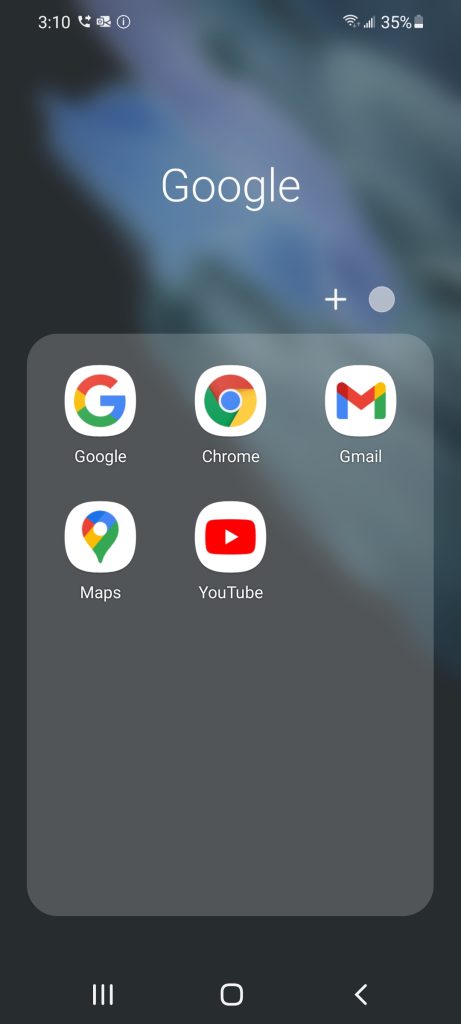
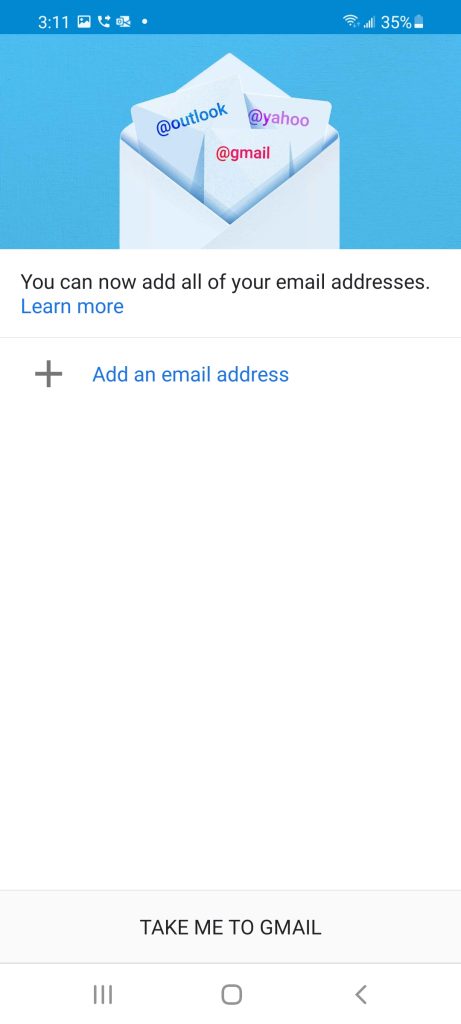
3. Tap “Other”
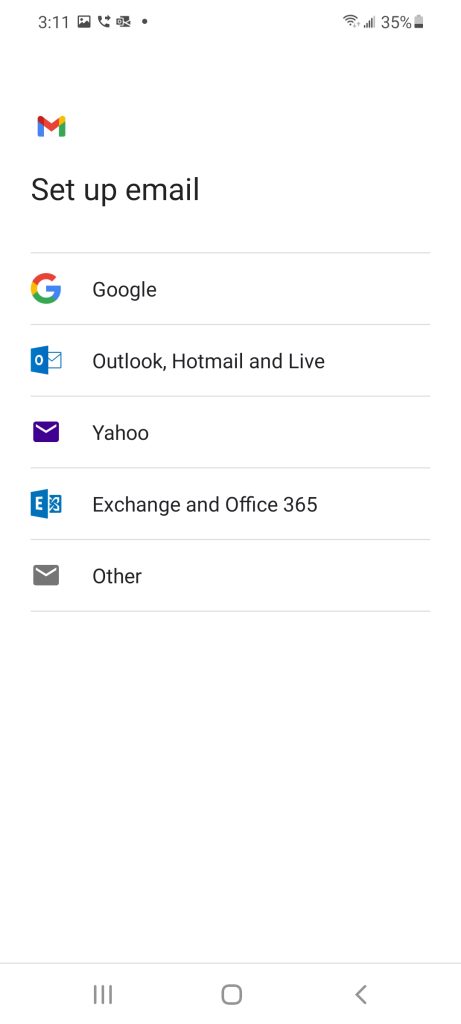
4. Enter your email address and tap “Next”
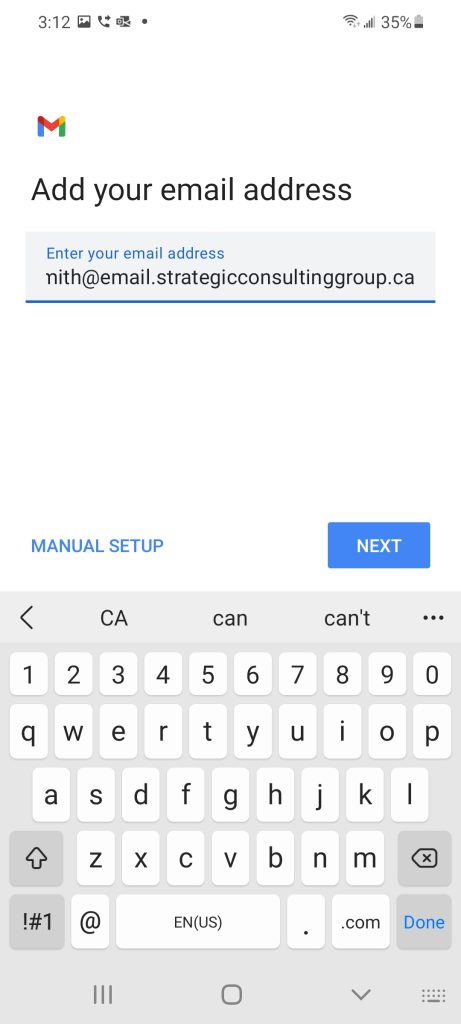
5. Tap “Personal (IMAP)”

6. Enter your password. All the other fields can be left with the default entries. Tap “Next”
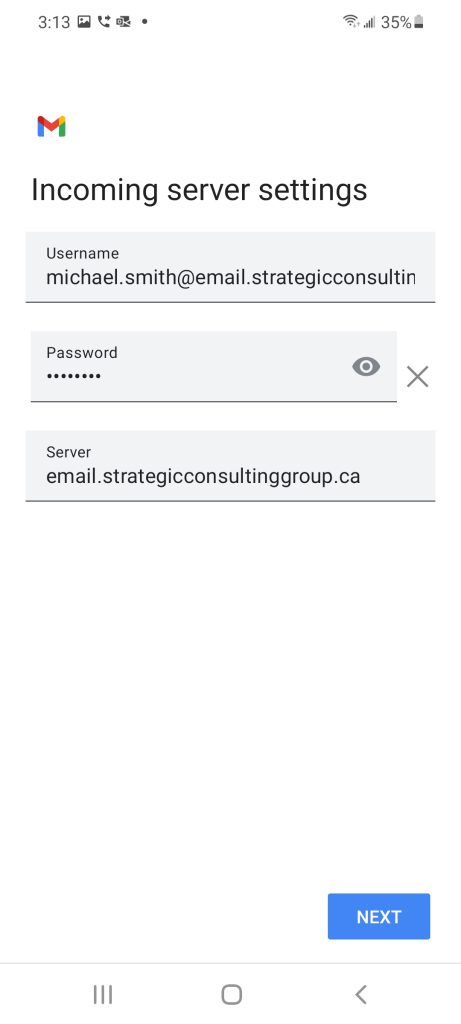
7. If required, enter your password again on the Outgoing Server settings page. All other settings can be left as is. Tap “Next”
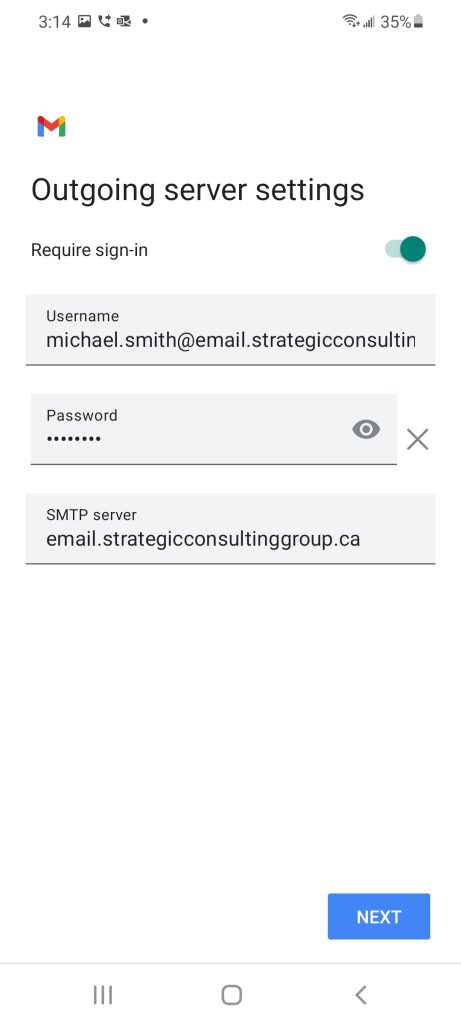
8. Customize your inbox as appropriate below (if you aren’t sure, all can be left checked). Tap Next
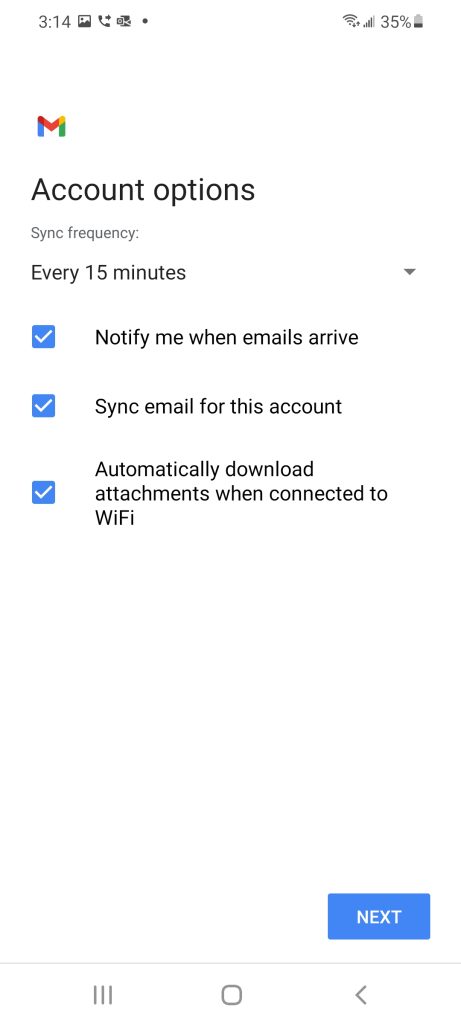
9. Type your display name (the one you want people to see when you email them).
10. Click “Next” and your inbox will appear
